
Powerful Photo Organizer for Mobile Devices, Windows & Mac OS
iPhone & iPod touch Frequently Asked Questions (FAQs)
If you don't find the answer to your question in the FAQs below, you
may request technical support here.
Installation
- How do I install SplashPhoto?
- What is the current version of SplashPhoto and what
has changed?
- How do I update my software?
Registration
- Can I use SplashPhoto on multiple handhelds and/or desktops?
- How can obtain a refund for my purchase on the
App Store?
General Technical
- How do I synchronize with my handheld?
- I cannot sync, or get the error: "SplashPhoto
cannot connect to desktop application..."
- When I install and run SplashPhoto Desktop, I get
this error:"This
application has failed to start because dnssd.dll was not found"
How do I install SplashPhoto?
The iPhone version of SplashPhoto is unique in that Apple sells
the handheld software separately through the App Store. We sell the desktop
companion software you sync with.
You must download and run the SplashPhoto iPhone Desktop installer
on your desktop, as follows:
- Go to the download page, and click
the Download button for SplashPhoto for Windows or Mac OS.
- When prompted with the "File Download" dialog box, select
"Save this program to disk" and save it in a place you are
sure to remember, like your Desktop.
- After the file has finished downloading, launch the Installer from
your desktop and follow the onscreen instructions.
- After the installation is complete, you will need to connect your
device to finish installing.
- For further instructions on how to use the software, double-click
the User Guide that was installed on your desktop.
What is the current version of SplashPhoto and what
has changed?
SplashPhoto 5.0.3 is the current version for iPhone, 5.0.2 is the
current version for Mac and Windows. For an overview of changes, see
the release
notes.
How do I update my software?
For the desktop software, download and run the latest SplashPhoto Installer
found on the download
page. It will update your existing software on your desktop. Your
data will remain intact and you won't have to re-enter your registration
code. For the handheld software upates, check the Applications tab in
iTunes for your iPhone sync, or go to the App Store on the handheld
and check the Updates tab.
Can I use SplashPhoto on multiple handhelds and/or desktops?
The license is per user and is not tied to a specific device,
so you can download it on multiple computers/handhelds, but there may
be issues when synchronizing with multiple computers.
How can I obtain a refund for my purchase
on the App Store?
Since we do not manage the App Store, we cannot process refunds for
it. Apple's policy is that all sales are final, but you can contact them
if you are truly dissatisfied here:
How do I synchronize with my handheld?
In order to synchronize, you must do the following:
- Select the same network that your computer is on for your handheld
to join
- Open the SplashPhoto desktop
- Select the correct user from the User menu in the SplashPhoto desktop
to match the device name
- Adjust the iPhone Sync settings in File > iPhone Sync if you wish
- Start the Sync on the handheld:
- Select "Sync" from Tools
- Select your desktop computer
- Tap "Start Sync"
For detailed information, see the User
Guide on Synchronization.
I cannot sync, or get the error: "SplashPhoto
cannot connect to desktop application..."
The following are possible causes of problems locating the SplashPhoto
desktop from the Sync tool on the handheld application:
- The SplashPhoto desktop is not running.
- Solution: Start the SplashPhoto iPhone Desktop.
- The wrong username is selected
and/or the password is set incorrectly.
- Solution: Select the correct handheld username from the User
menu, then go to File > Set Password and set the password the same
as the handheld device.
- The wrong version of SplashPhoto is running on the desktop.
- Solution: Close the version you are running and make sure you
launch the application named SplashPhoto iPhone Desktop.
On Mac OS, it would be in Applications. On Windows, it would
be in Start >
Programs > SplashData > SplashPhoto for iPhone. If you
don't have this, you need to install
it.
- iPhone device name contains accented characters.
- Solution: At this time, such characters need to be removed
from the username. These include characters such as -- é ü ç ñ
-- and others like these. To change the device name, connect
the device via USB to the computer and launch iTunes. Click on
the device name on the left browser panel once, and change the
name removing these characters.
- The wrong network is selected on the handheld.
- Solution: On the handheld, go to Settings > Wi-Fi. Make
sure it is turned on and the correct network is selected.
- Windows - Bonjour is not installed. Either Bonjour or iTunes must
be installed.
- Solution: Reinstall SplashPhoto and leave the box checked
to install Bonjour.
- Desktop computer is behind a firewall or some other network
blockage.
- Solution 1: Open up the Firewall connection (See
screenshots)
- Windows Firewall Settings > Exceptions > Check
Bonjour; in Advanced, uncheck Wireless Network Connection
- Mac OS 10.5: System Preferences > Security > Firewall > Set
it to Allow all incoming connections
- Mac OS 10.4: System Preferences > Internet & Network > Sharing > Click
stop button to turn firewall off
- Solution 2: Disable anti-virus software. Anti-virus software
will close many ports and may block our sync service.
- Solution 3: Set up and
Ad Hoc Network.
- Windows -- Bonjour service is not running.
- Solution: To check, go to Start -> Run. Type msconfig. Under
services tab, Bonjour must have a status of "Running." If
not, reinstall SplashPhoto.
- Windows -- VPN service is active.
- Solution: Open the Properties settings for you wireless network
connection and uncheck the VPN service item. This may enable
you to sync. When you are finished you can turn the VPN service
back on.
- Windows & Mac OS -- Our networking service may not be
available.
- Solution: Restart your computer.
- Windows -- Bonjour needs to be repaired. It can
appear that Bonjour is installed and working, but in some cases it
actually needs to be repaired.
- Solution: Repair the Bonjour installation by going to Control
Panel > Add/Remove Programs > Select Bonjour > Click
Change/Repair
> Follow prompts. Then try synching again.
When I install and run SplashPhoto Desktop,
I get this error:"This application has failed to start because dnssd.dll
was not found"
You will see this error if your Bonjour service is corrupted or out-of-date.
To fix this error, download latest version of Bonjour from:
http://www.apple.com/support/downloads/bonjourforwindows.html
Once you reinstall Bonjour, you will be able to successfully
run SplashPhoto.
|
|

|
Supported Platforms
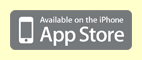
| > |
iPhone OS 2.0 or later |
| > |
iPod touch OS 2.0 or later |
Desktop


| > |
Mac OS 10.4.11 or later |
|
|

